In part four of my social selling on LinkedIn series, I’d like to break down why it’s so important to customize your LinkedIn URL, and how to go about doing that. If you haven’t read the three previous posts covering social selling on LinkedIn, using LinkedIn as a sales tool and optimizing your LinkedIn profile picture you should go back and read those first and then come back. They lay the groundwork for your social selling strategy, how you should be thinking about LinkedIn from a top-down perspective and best practices for choosing your LinkedIn profile picture.
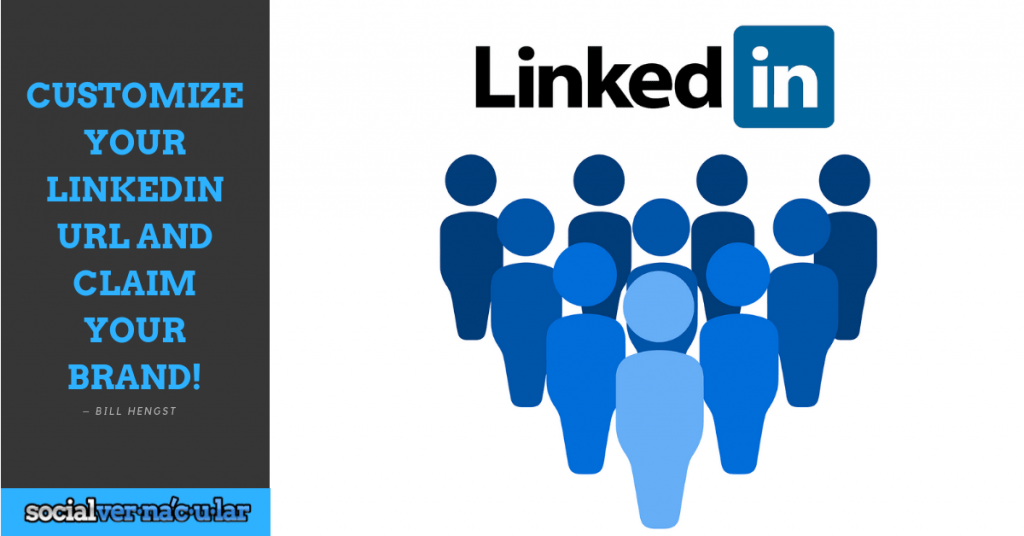
So Why Customize Your LinkedIn URL?
One of the best ways I have found to leverage the power of LinkedIn is by using it as my own personal website. I think of it as the website for my own personal brand! And like any great brand, I need to have a well thought out and custom website.
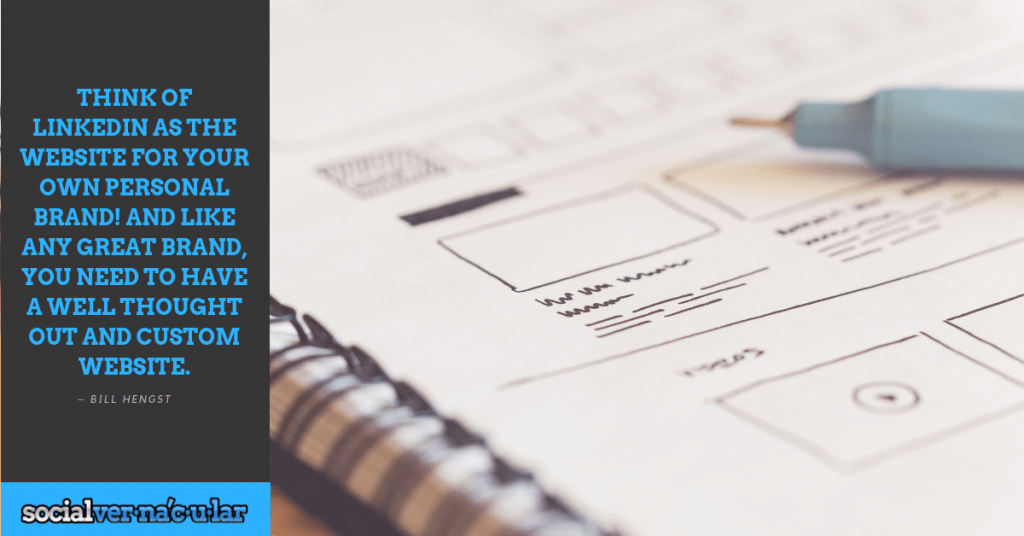
The problem is that LinkedIn generates a random, generic LinkedIn URL for all profiles by default. Including mine. Including YOURS! But we need to own our own names right? We need to own our own brand. We need to customize our LinkedIn URL so it appears as http://www.linkedin.com/in/(yournamehere) instead of a LinkedIn URL that contains a string of meaningless letters and numbers that doesn’t help anybody.
Moreover, customizing your LinkedIn URL not only makes you easier to find, it also helps optimize your profile for organic search on Google and Bing.
The goal is to capture your own name and own it, so that you can place it on a business card, so that you can place it within your email signature. So that you can give this website to others to look for publicly.
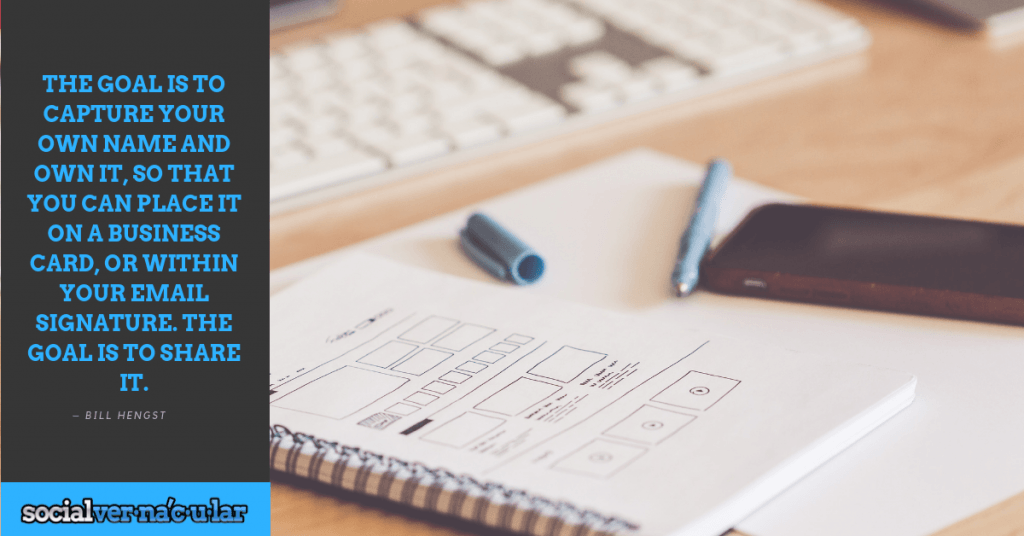
Obviously if your name is Bob Smith or Jane Roberts you’re going to have to look for variations, using your middle name or any initials that you can. But try to own that name! Your name is your brand, and it is key to your social selling strategy!
Before you make any further changes to your Linkedin profile you should customize your LinkedIn URL and own your own name, control your brand. And don’t worry! It’s easy to do, and will take you less than two minutes to complete. Simply follow the steps I’ve outlined below.
How to Customize Your LinkedIn URL:
Luckily, LinkedIn makes it very easy to customize your LinkedIn URL. In fact you can accomplish it in just six steps! I did it, and it took me less than two minutes. To change your public profile URL:
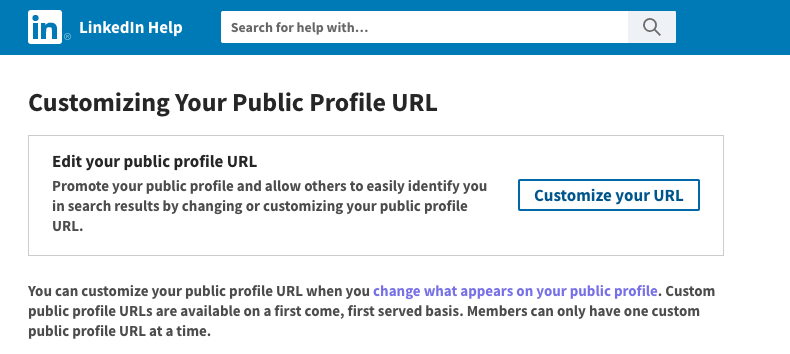
- Click the Me icon at the top of your LinkedIn homepage.
- Click View profile.
- On your profile page, click Edit public profile & URL on the right rail.
- Under Edit URL in the right rail, click the Edit icon next to your public profile URL.
- It’ll be an address that looks like www.linkedin.com/in/xl9257dfhrt455sa
- Type your name as the last part of your new custom URL in the text box.
- Click Save.
The bottom line is taking the time to customize your LinkedIn URL is easy and well worth the effort if you’re using LinkedIn as a sales tool! Watch for upcoming posts where I’ll outline more steps I take, and that you should take to optimize your Linkedin profile and the specific actions you should be taking on a daily basis to implement a solid social selling strategy and really start using LinkedIn effectively!
What do you think? Leave a comment below and discuss via Twitter and Facebook. And If you found this post informative or helpful, I would appreciate it if you would share it using the icons below.